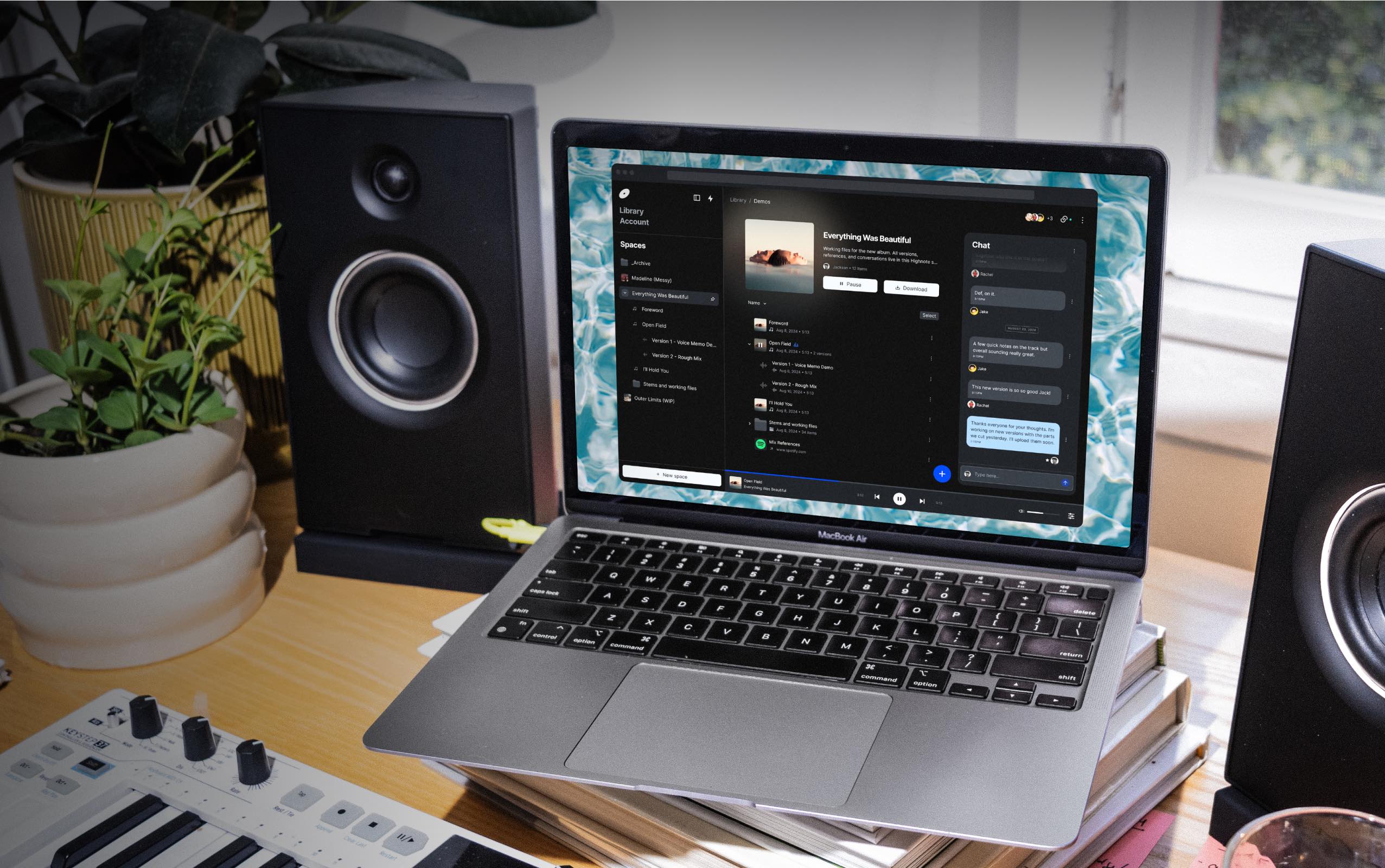Product Update
Everything we did in 2023 (well, most of it)
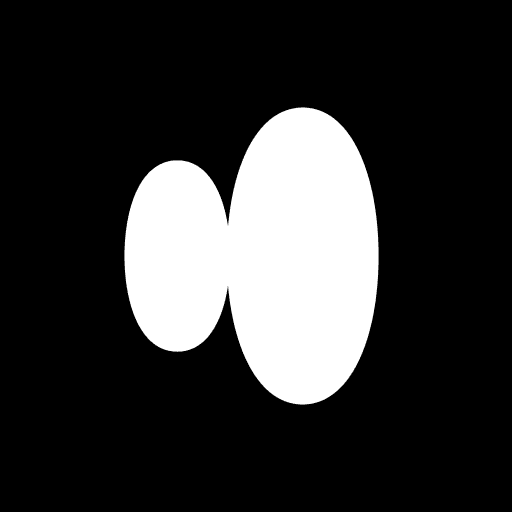
Highnote
Posted
January 16, 2024

For the past year we’ve been observing, listening, and delivering on your requested features, based on your collaborations and workflows as producers, engineers, artists, and audio creators.
We’ve rebuilt our audio player from the ground up, streamlined how you share with and loop in your collaborators, and released more features in just the last 3 months of the year than the previous 10, allowing you to:
Quickly duplicate a track
Drag & drop files and attachments right into Highnote
Preview a Space in an iMessage chat
Generate a unique share link to easily invite collaborators
Share your Space on the web as a public page or EPK for pitching
Add a password to your Space for extra security
Turn on/off the ability to download, upload, comment per collaborator
Get notified when things happen in your Highnote
A comment is created
A reply is posted
New chat messages
A new Space is added
A track is added
A version is added
A attachment is added
A track or Space has been downloaded
A track has been played
Get notified via SMS
Preview audio losslessly
Add custom names to your versions
Sign-in via Google, email, and Phone
Play a playlist seamlessly without gaps
Plus, thousands of lines of code improving the speed, stability, and performance of Highnote.
Sharing
Preview a Space in an iMessage chat
We’ve made it even easier to take a quick listen when sharing a Highnote link via iMessage. Now when Highnote links are texted via iMessage, you’ll be able to play them right in the chat, without leaving your conversation. You can even include GIFs to make it pop.
Generate a unique share link to easily invite collaborators
Now, you can easily invite anyone to a Space, regardless of whether you know their email or not. Simply create a Space, grab a Share Link, and share it with anyone you’d like to work with or share a private listen with. With your permission, they’ll be able to comment, send you files, and download tracks from your Space.
As a member of your Space, they’ll get a text or email any time you reply to their comments or upload new files for them to check out. This way, no one misses a beat.
Share your Space on the web as a public page
In addition to using Highnote to collaborate with your crew within a Space, you can now use Highnote to share beautiful interactive playlists and track pages with anyone. Turn any Space into a Highnote Public Page by turning on Public Page in the share options.
While we’ve always had the ability to share a public link, we’ve made a number of small improvements over the last couple of days to really polish this experience so that you can present your work in the most beautiful, interactive way. Give it a try by telling the story behind the lyrics with the comment cards, or showing your fans a look into the alternate versions.
Add a password to your Space
An extra layer of security to keep your works-in-progress on lock. Set and enable passwords to access a Space.
Turn on/off the ability to download, upload, comment per collaborator
A highly requested feature from our users.
Now you’ll have finer tuned controls around collaborator permissions in your Collections and Spaces. You can now more easily turn download settings on or off for individual people you’ve added to your Spaces.
Turn on or off an individual’s ability to comment, upload, download, and even manage anything in a private or public Highnote Space or Collection.
(Should something go awry, options to remove and/or block individuals from a Space will lock down your work.
Playback
Add custom names to your versions
At the bottom of your player, you'll now see your latest 3 versions front and center. We’ll walk you through this in more detail soon, but take a sneak peak in your account in the meantime. We think you’ll enjoy this more intuitive way to visualize, compare, and organize changes.
Listen to audio in it’s highest quality
This means valid audio files uploaded to Highnote are now saved in three* formats: a lossless FLAC file at the original bit rate and sampling rate, a high quality MP3 file at 320kbps / 44.1kHz, and a lower quality MP3 file at 96kbps / 44.1kHz. (*Exception: if the file is already lower quality, it won’t be upsampled.)
This allows us to load your audio way faster and show you its progress much more clearly, especially on slower connections.
We’ll automatically detect a recommended quality when you first open Highnote, but you can always specify it yourself by using the new button in the bottom-right corner.
Play a Space seamlessly like a playlist
Add your tracks, hit play, and sit back and listen to your entire project without having to click play on every track.
Workflow
Sign-in via Google, Email, and Phone
Now you can add and use multiple sign-in methods for a single existing account. You can use a phone number, an email and password, or a Google account, as a more convenient way to sign into Highnote, in lieu of keeping track of a traditional password. To get started, go to your Account Settings and click “Add Sign In Method.”
Drag & drop files and attachments right into Highnote
Quickly upload and organize files in Highnote by dragging and dropping right from your desktop.
Get notified when things happen in Highnote
Now you can receive instant notifications when anything happens in Highnote. Turn these on or off in your settings.
A comment is created
A reply is posted
New chat messages
A spaces is added
A track is added
A version is added
A attachment is added
A track or Space has been do
Mute a Space
A highly requested feature. Now, in every Space, you’ll find a bell icon to the top right letting you silence any notifications from that Space.
Get notified via SMS
Want to get notified immediately when new activities happen in your Space? Add your phone number as a sign-in method on your account page and you’ll be able to turn on SMS notifications for specific actions.
Published in
Product Update